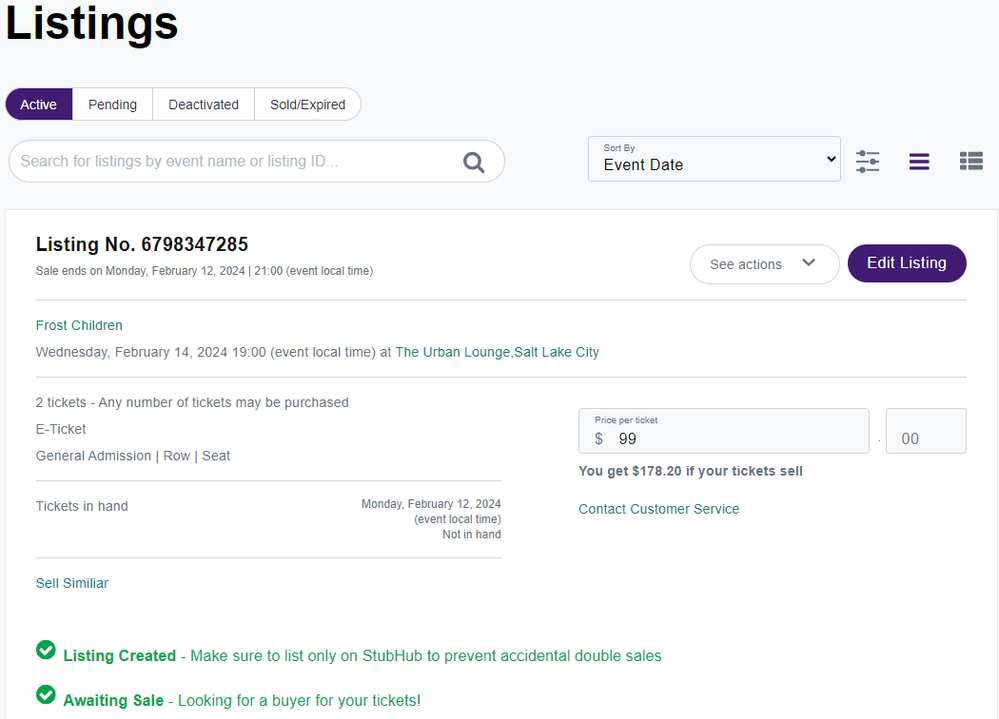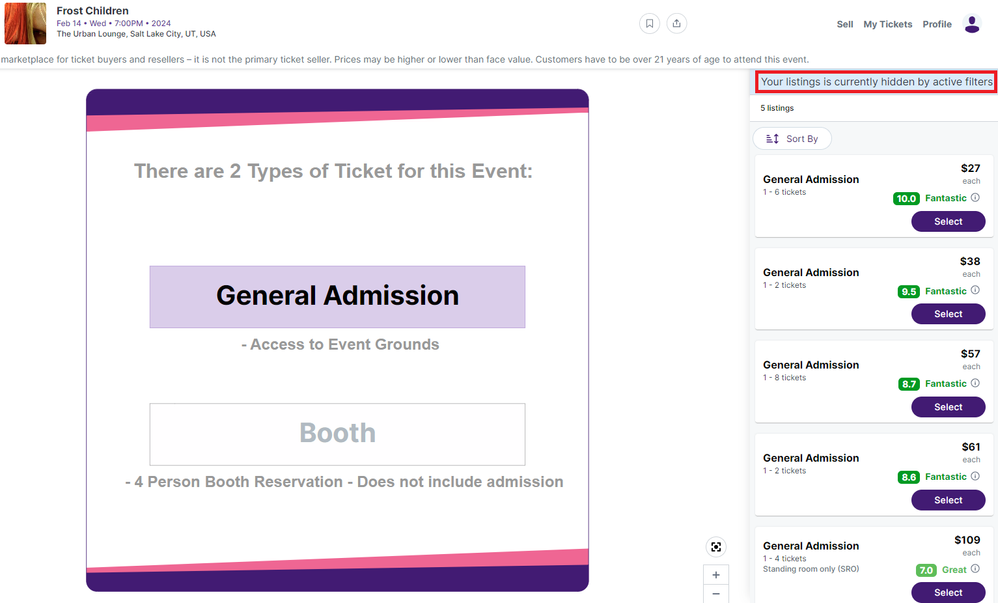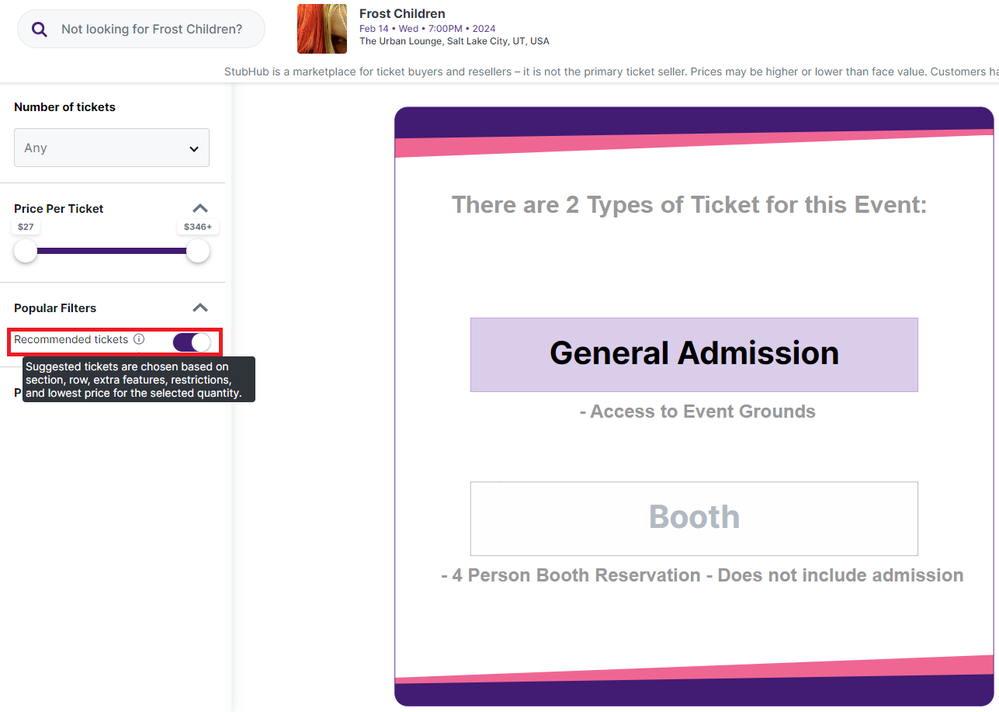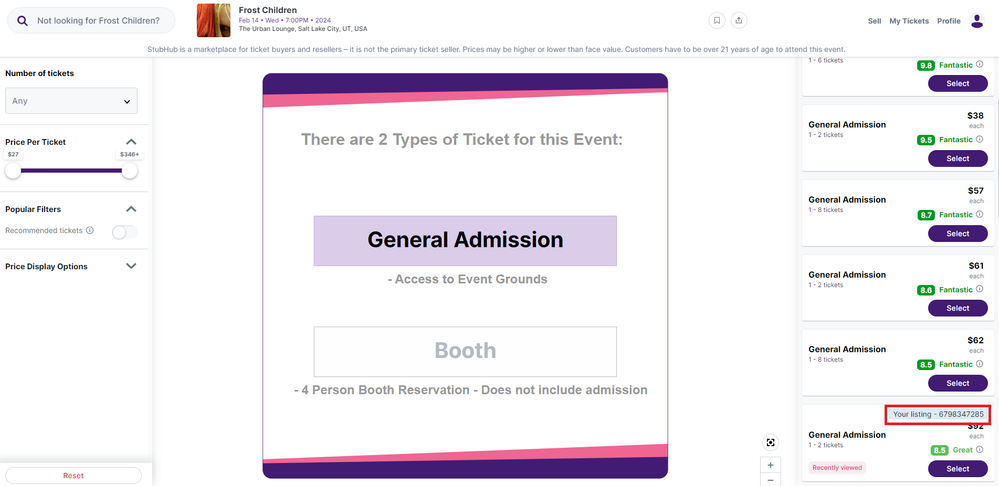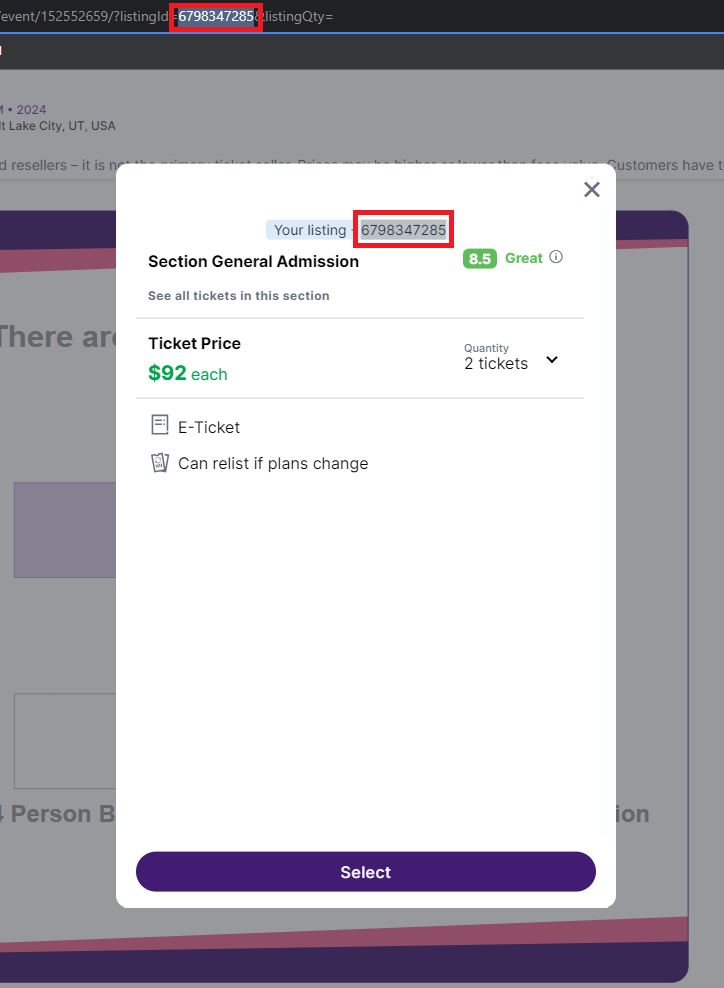- StubHub Community
- :
- Support
- :
- Selling Tickets
- :
- Where is my listing?
- Subscribe to RSS Feed
- Mark Topic as New
- Mark Topic as Read
- Float this Topic for Current User
- Bookmark
- Subscribe
- Mute
- Printer Friendly Page
- Mark as New
- Bookmark
- Subscribe
- Mute
- Subscribe to RSS Feed
- Permalink
- Report Inappropriate Content
Where is my listing?
When listing tickets on StubHub, there are a few things to check to verify your listing state. Go to "My tickets" then "Listings" to double-check that the listing details you entered are correct. This is where you can make changes to your listing such as price, section, row, comments, disclosures, or splits. If your listing shows under the "Active" tab, you can find it on the event page.
My listing is overpriced, so it is currently being hidden by the "Recommended tickets" filter.
Toggling the filter off will show any listings currently on-site for this event.
Now I can see which listing is mine on the event page.
Clicking on my listing will reveal more information. The listing ID will be displayed in the URL as well.
Note: If you've copied your listing number, you can also paste it in the URL after "listingId=" to get to this page as long as you're on the correct event page.
If you're still not able to see your listing, feel free to send @TeamStubHub1 a message for help!
Back to top
- 1. Be respectful.
- 2. Be relevant.
- 3. Keep your word.
- 4. Protect privacy.
- 5. Remember, this is user-generated content.
- 6. Don't post controversial content.
- 7. Avoid spam.
- 8. Only create one account.
Community Guidelines